Uploading Custom Docker Images on Glows.ai
This tutorial will guide you step by step on how to upload a local Docker image to Glows.ai, covering image preparation, packaging, uploading, and instance creation.
Creating a Docker Image Tar Package
To ensure your image runs properly on Glows.ai, pay attention to the following:
- The image ENTRYPOINT must keep running (otherwise the container will exit automatically).
- Install and start the SSH service (for convenient instance access).
Setup Instructions
It is recommended to create a separate .sh script as the ENTRYPOINT, for example run_glowsai.sh, containing startup commands for the container (SSH service or custom services). Example:
#!/bin/bash
# Start SSH service
echo "Starting SSH service..."
/usr/sbin/sshd -E /root/.ssh/sshd_running.log
# Custom Command
echo "hello glowsai" > /hello.txt
# Keep the container running
echo "Container running..."
tail -f /dev/null
Also, in your Dockerfile, include SSH installation and configuration, and set the ENTRYPOINT:
# Install and configure SSH server
RUN apt-get update && apt-get install -y openssh-server && \
mkdir /var/run/sshd /root/.ssh && sed -ri 's/^#?PermitRootLogin\s+.*/PermitRootLogin yes/' /etc/ssh/sshd_config && \
sed -ri 's/UsePAM yes/#UsePAM yes/g' /etc/ssh/sshd_config && \
apt-get clean && \
rm -rf /var/lib/apt/lists/* /tmp/* /var/tmp/*
# Copy and set permissions for the start script
COPY run_glowsai.sh /usr/bin/
RUN chmod +x /usr/bin/run_glowsai.sh
EXPOSE 22
# Set entrypoint
ENTRYPOINT ["/usr/bin/run_glowsai.sh"]
Practical Steps
Before uploading your local image, ensure SSH is installed and running inside the image and that the ENTRYPOINT keeps running. Otherwise, follow these steps.

- Create a directory
new_imagesand inside it, createrun_glowsai.shwith the following content:
#!/bin/bash
# Start SSH service
echo "Starting SSH service..."
/usr/sbin/sshd -E /root/.ssh/sshd_running.log
# Custom Command
echo "hello glowsai" > /hello.txt
# Keep the container running
echo "Container running..."
tail -f /dev/null
Note: The
# Custom Commandsection is where you can add any commands to run on container startup. Do not modify other parts to avoid startup failure.
- Create a
Dockerfilewith the following content:
# Set the base image
FROM oldwatch/tmp-images:huggingface-text-embeddings-inference_1_8
# Install and configure SSH server
RUN apt-get update && apt-get install -y openssh-server && \
mkdir /var/run/sshd /root/.ssh && sed -ri 's/^#?PermitRootLogin\s+.*/PermitRootLogin yes/' /etc/ssh/sshd_config && \
sed -ri 's/UsePAM yes/#UsePAM yes/g' /etc/ssh/sshd_config && \
apt-get clean && \
rm -rf /var/lib/apt/lists/* /tmp/* /var/tmp/*
# Copy and set permissions for the start script
COPY run_glowsai.sh /usr/bin/
RUN chmod +x /usr/bin/run_glowsai.sh
EXPOSE 22
# Set entrypoint
ENTRYPOINT ["/usr/bin/run_glowsai.sh"]
- Build the new image in the directory:
docker build -t new_images:huggingface-text-embeddings-inference_1_8 .
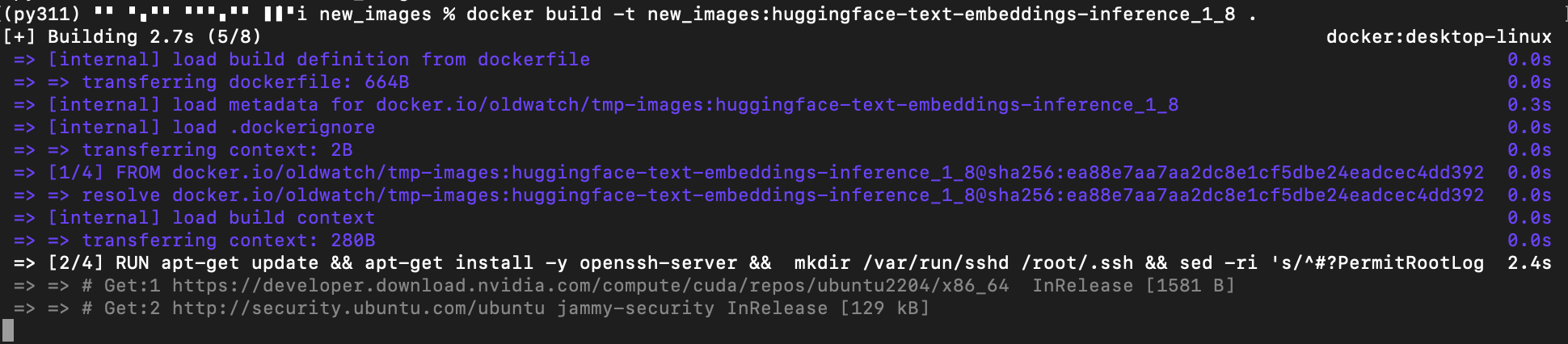
- After a successful build, use
docker saveto package the image as a tar file:
docker save -o <output_file_path> <image_name_or_id>

Uploading the Docker Image Tar Package
- Open Glows.ai’s Images interface and click
Upload Image. - Enter an image description and click Select Image to upload the tar package.
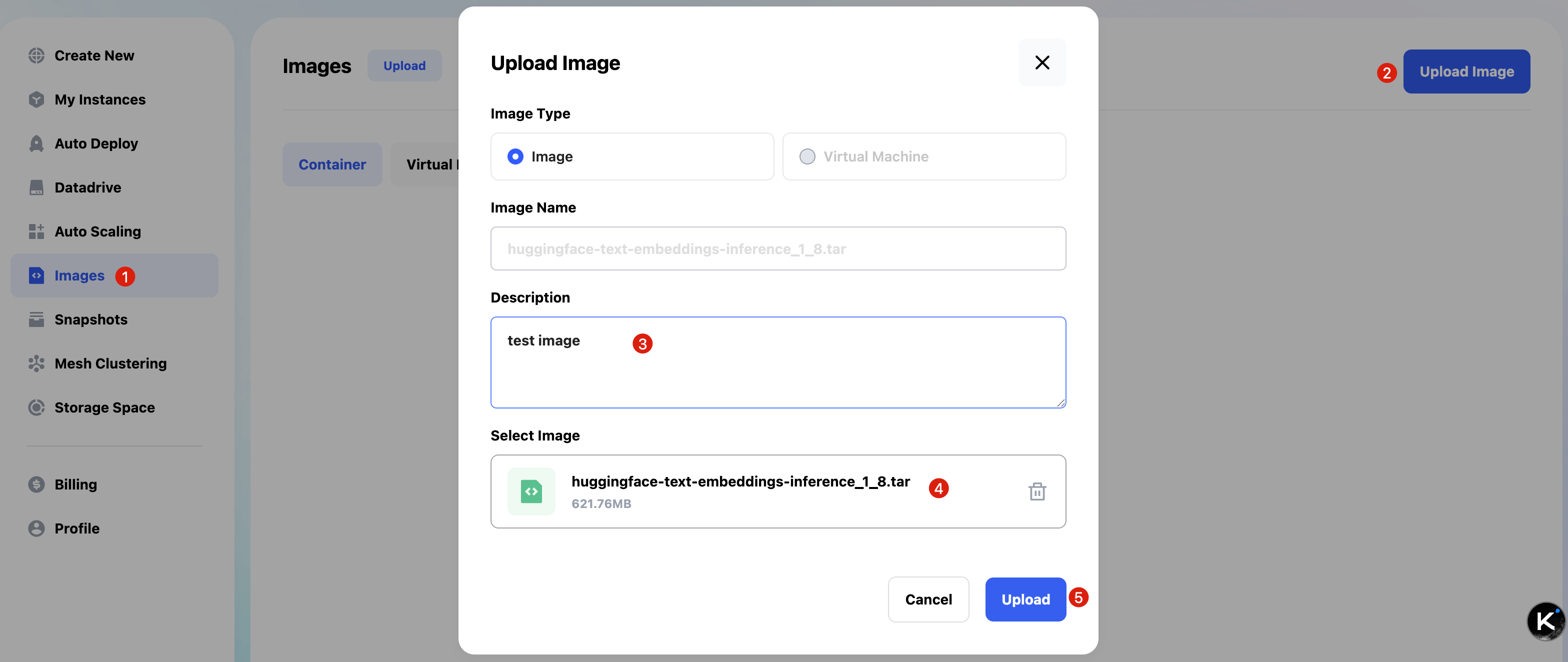
- During upload, progress will be displayed. Once completed, the image can be used in Glows.ai.
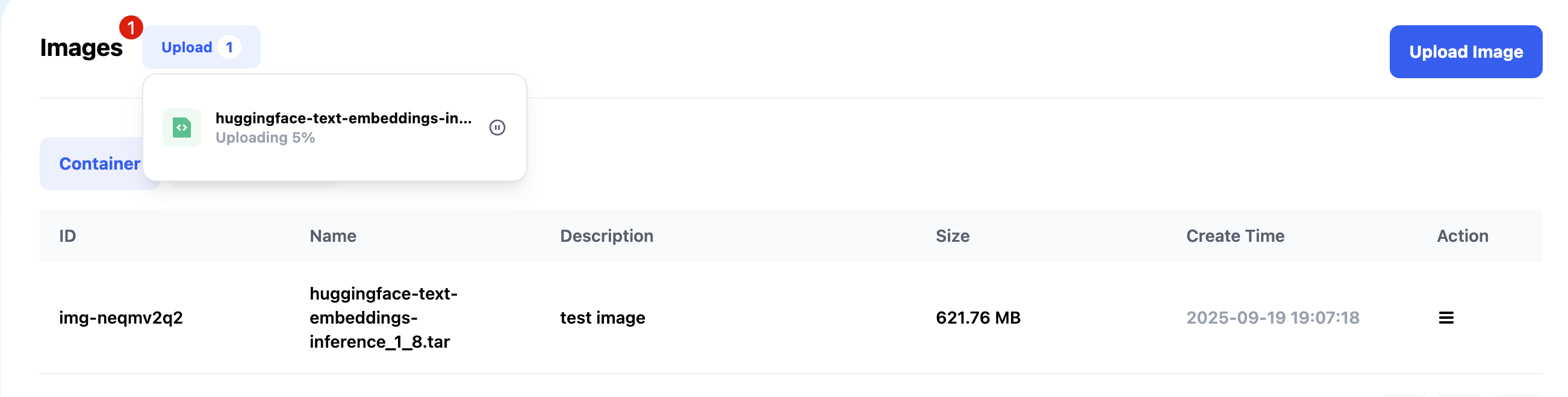
Creating an Instance
- When creating an instance, select My Images. You will see the uploaded image. Choose it, and if a Datadrive Mount is needed, complete the instance creation process.
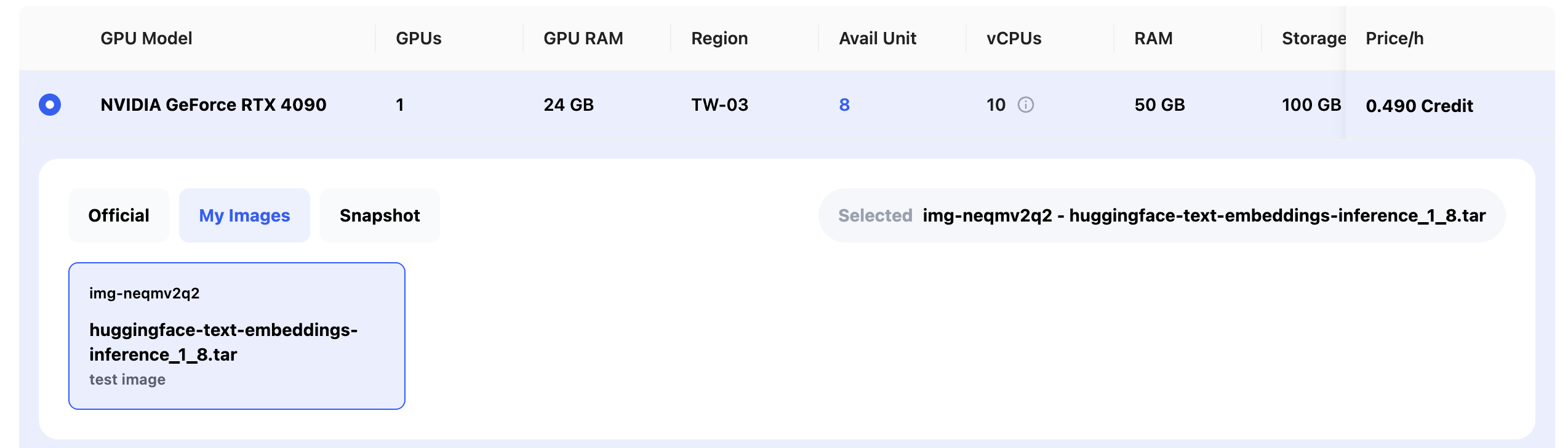
-
After the instance starts, manually set the ports you want to expose, e.g., SSH on port 22:
- Click
New Port Forwarding - Set Service Port to 22
- Do not check HTTPS
- Click
Createto finish port forwarding
- Click
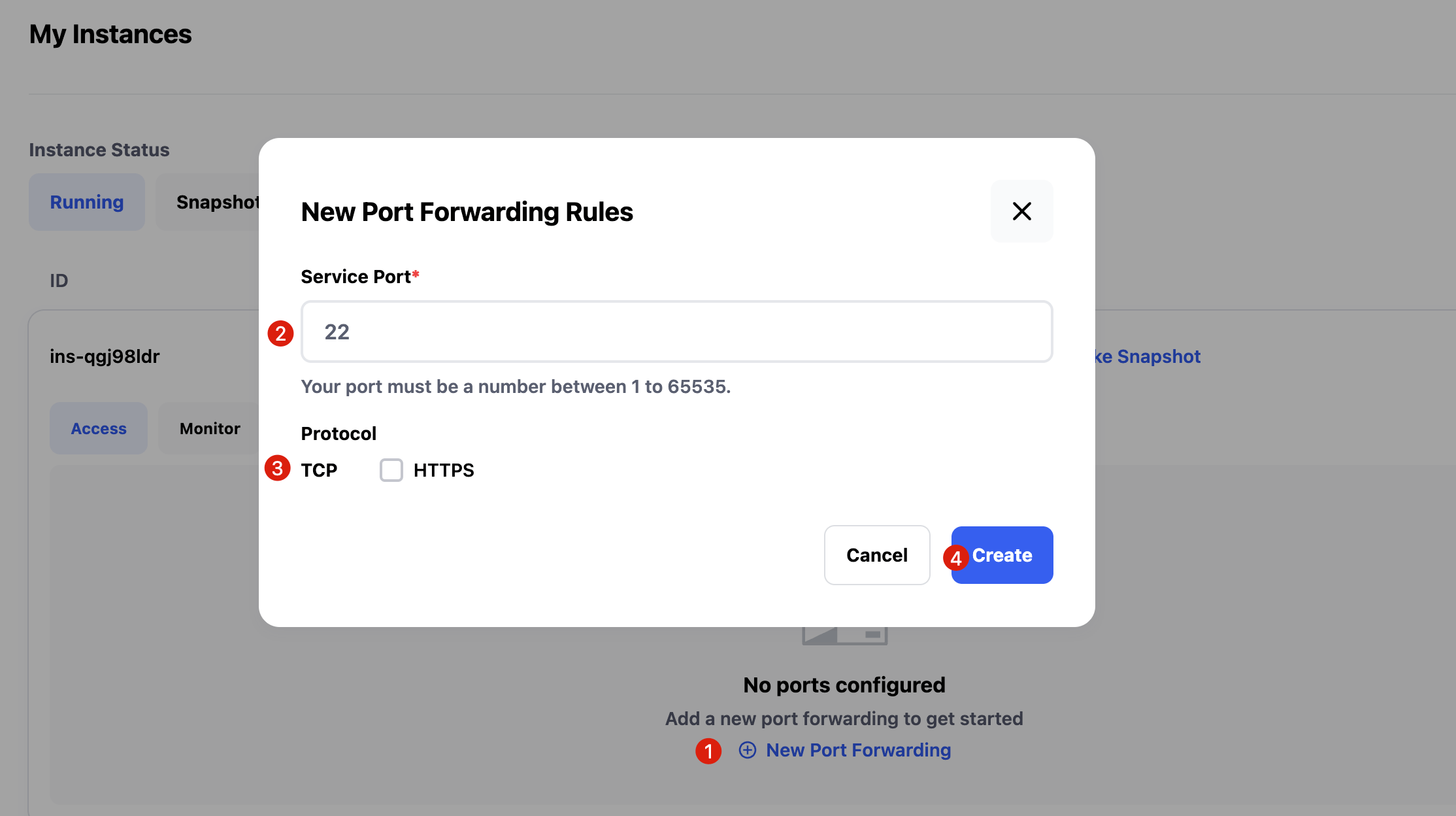
- After about 10–20 seconds, port mapping will be established. The interface will show SSH connection info and password for local access.
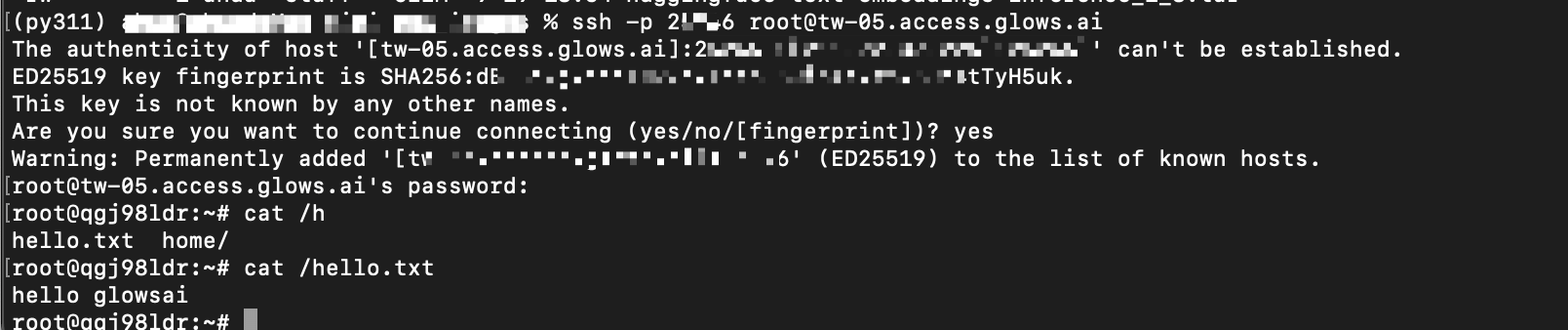
- If the instance runs other services that need public access, you can add additional port mappings. For HTTP services, check HTTPS.
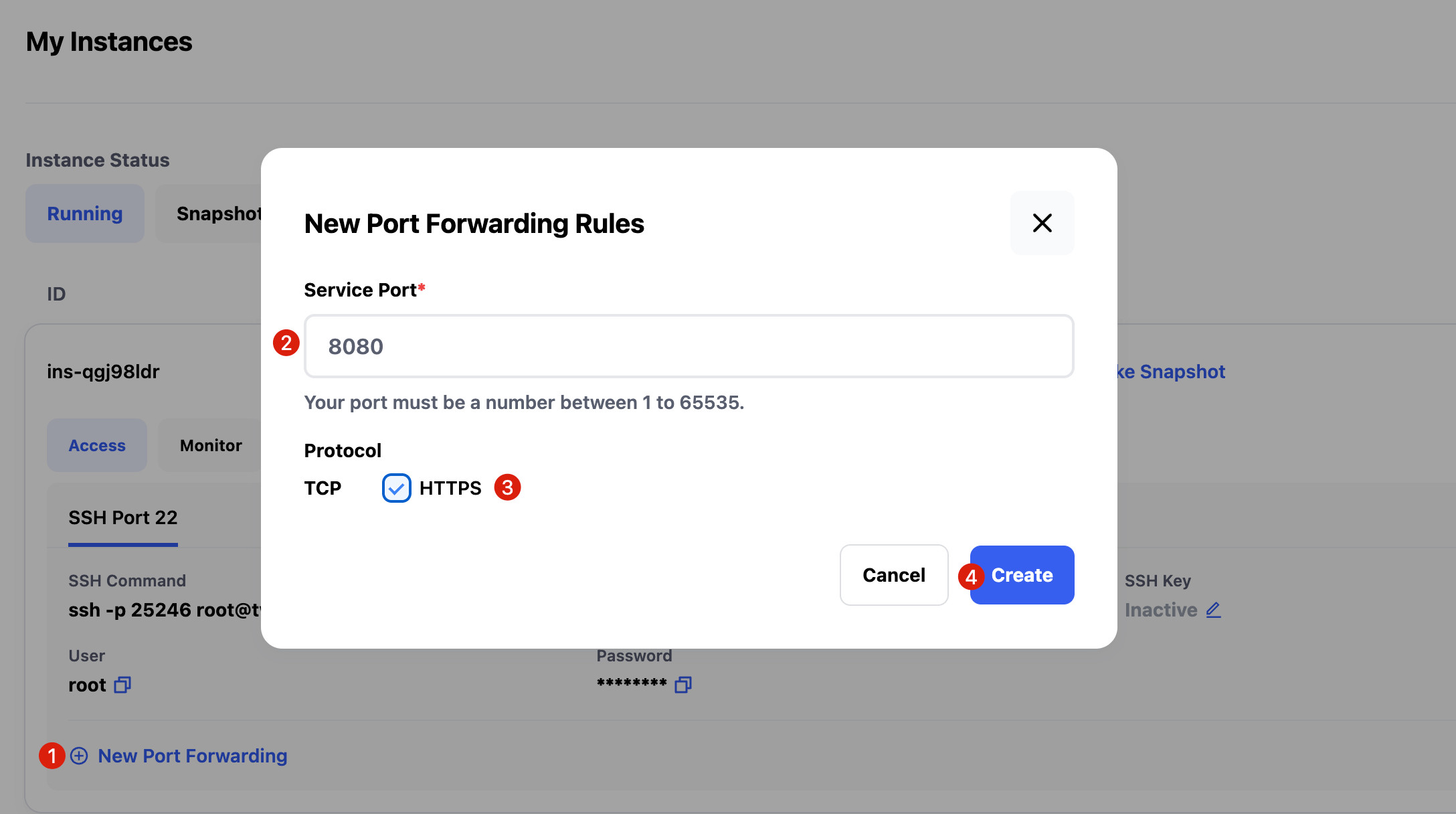
- For example, to run an HTTP service on port 8080, use the corresponding link from the instance interface to access it.
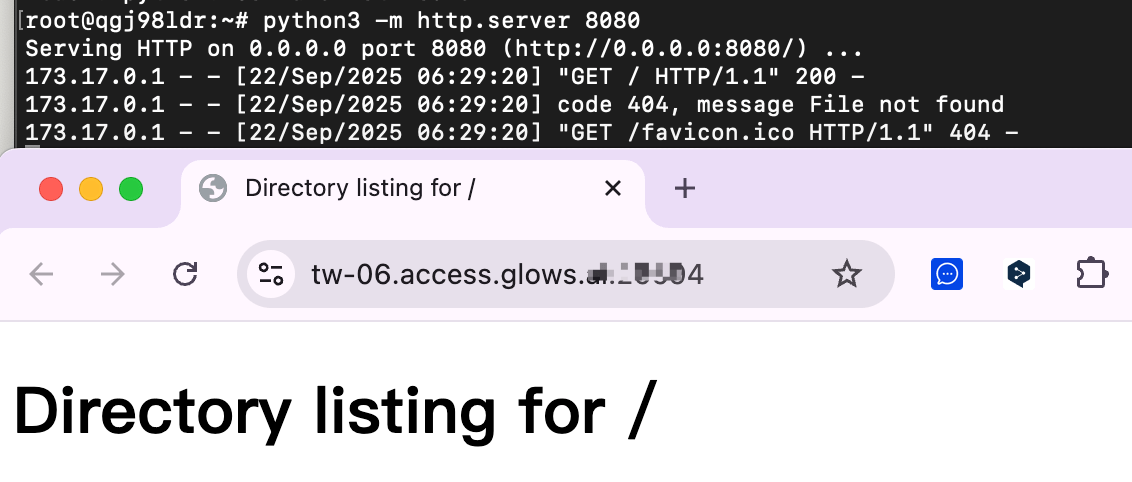
- After modifying the environment or files, you can create a Snapshot or release the instance when no longer needed.
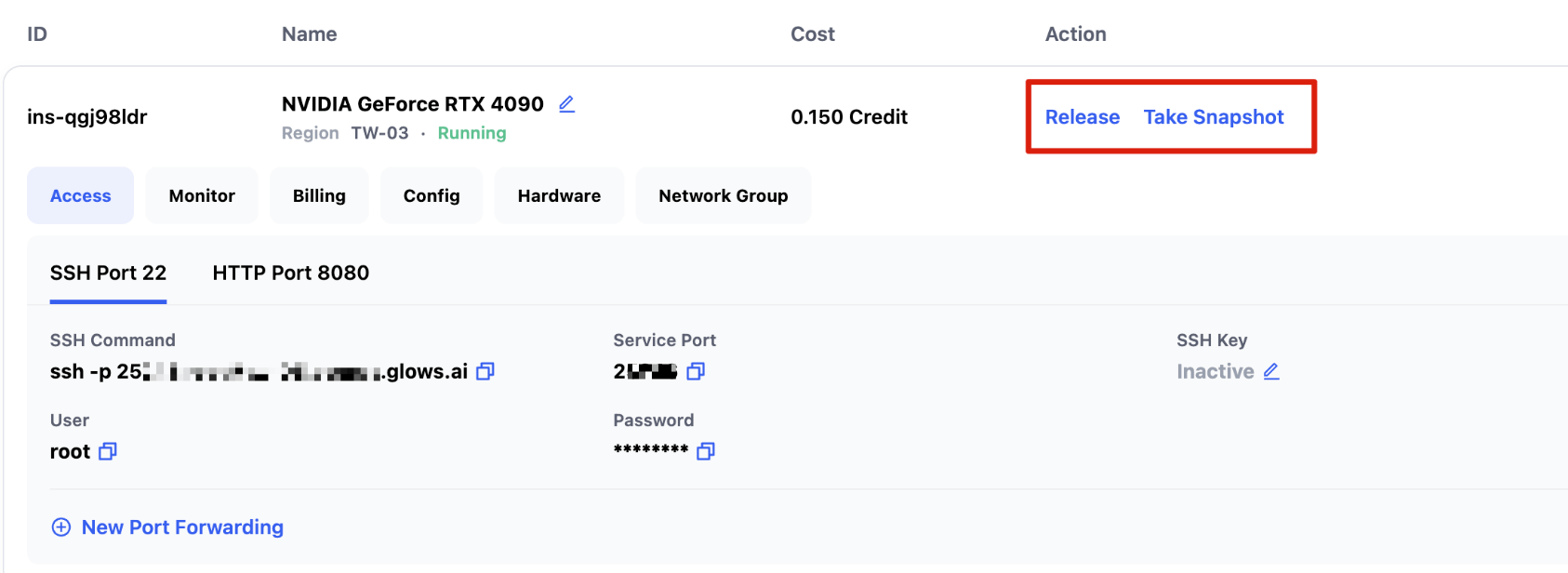
Contact Us
If you have any questions or suggestions while using Glows.ai, please reach out via email, Discord, or Line.
Email: support@glows.ai
Discord: https://discord.com/invite/glowsai
Line: https://lin.ee/fHcoDgG
 Speed up your innovation with Glows.ai, Scale up your large model training
Speed up your innovation with Glows.ai, Scale up your large model training