Instance Management
On the My Instance page, you can view and manage the status and configuration of all instances. Below is a detailed introduction to the features:
Instance Status
On the My Instance page, you can see three instance statuses:
- Running: The instance is currently running and accessible for management or use. ⚠️ Charges apply only when the instance is in this state, so please manage your usage time carefully.
- Snapshotting: The instance is in the process of creating a snapshot and temporarily unavailable for other management actions. This state does not incur additional charges.
- Released: The instance has been released and its resources reclaimed. Instances in this state cannot be restarted and will no longer incur charges.
Each status has an instance list with the following columns:
- ID: The unique identifier of each instance.
- Name: The name of the instance, which helps users identify it.
- Cost: The billing status and accumulated cost of the current instance.
- Action: The operations that can be performed on the instance (see the operations section below).
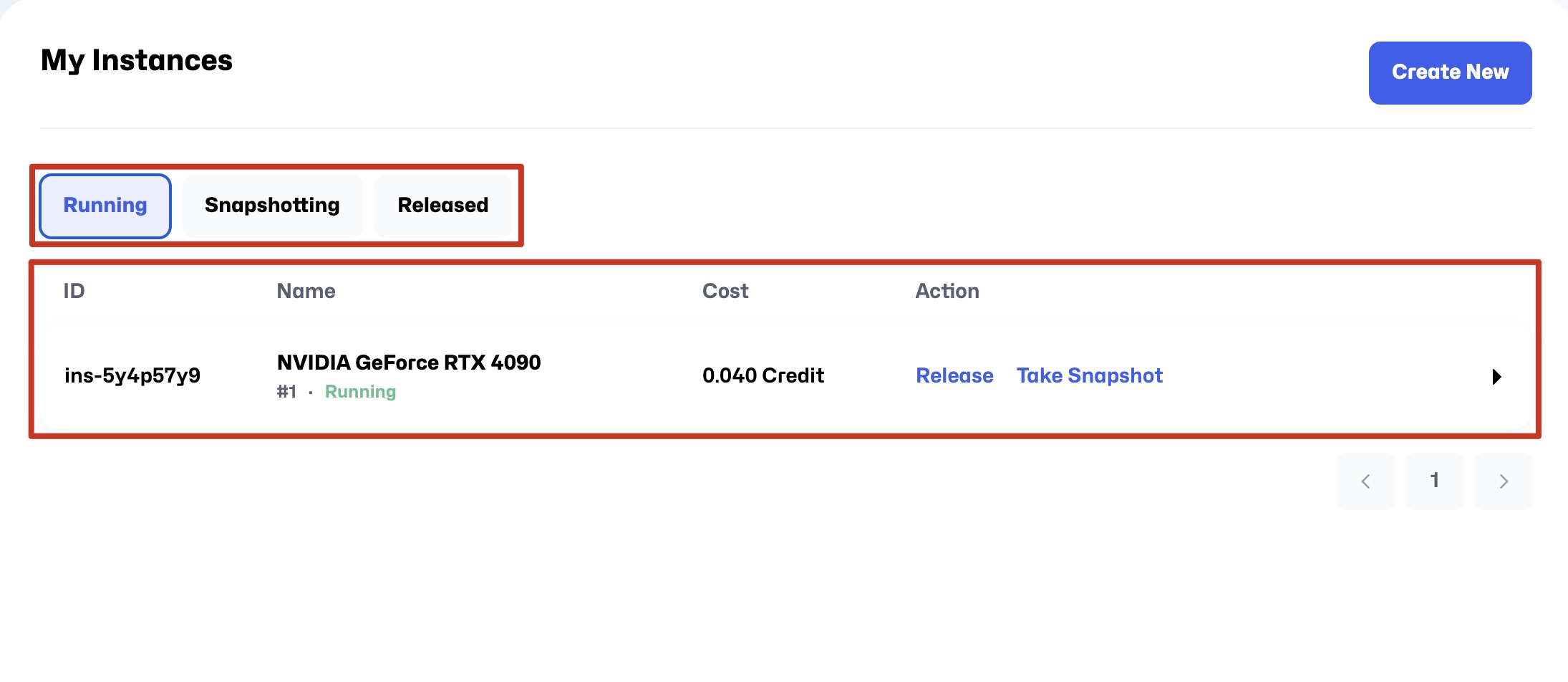
Tabs
Click on a row in the instance list to view and manage the corresponding instance through the following tabs:
1. Access
-
SSH Port 22
-
View SSH connection details:
- SSH Command:
ssh -p <Service Port> root@<Access URL> - Service Port: The service port for this instance.
- User: Default username is
root. - Password: Initial password (masked).
- SSH Command:
-
-
HTTP Port 8888 This port by default deploys the JupyterLab service. Click Open to directly access the instance.
-
Available actions:
- Link: Quick link to the HTTP address.
- Open: Open the link in a new browser tab.
- Copy: Copy the HTTP address.
- Edit: Edit port settings (if available).
- Delete: Remove the port configuration.
-
-
New Port Forwarding: Click this button to add a new port forwarding rule by filling in the following:
- Service Port: Set the service port.
- Protocol: Choose the service protocol type, default is TCP. If forwarding a web service (e.g., JupyterLab, Dashboard), check
HTTPSto enable encrypted access (HTTPS) for browser connection security.
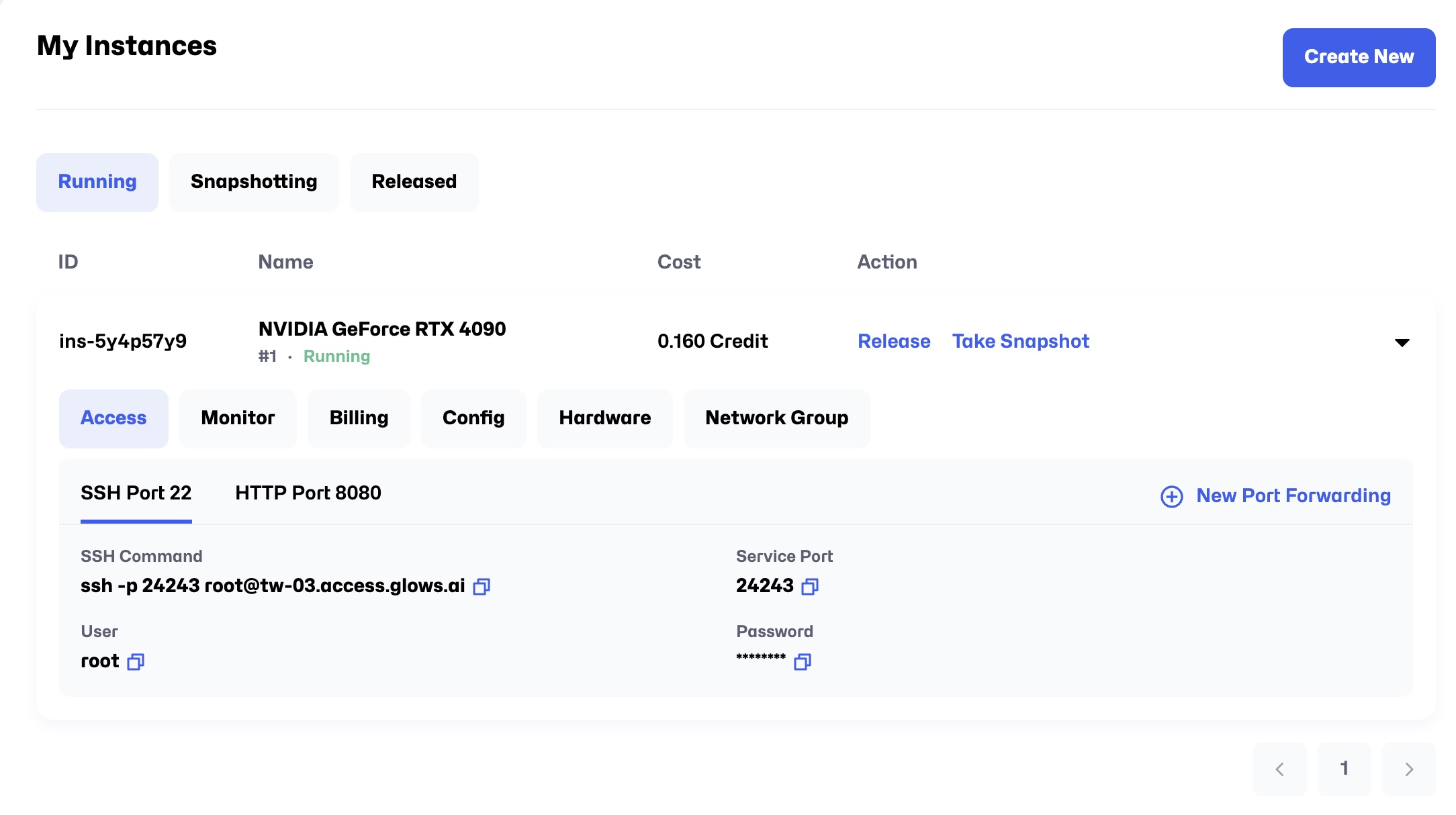
2. Monitor
Real-time performance and resource usage monitoring of the instance.
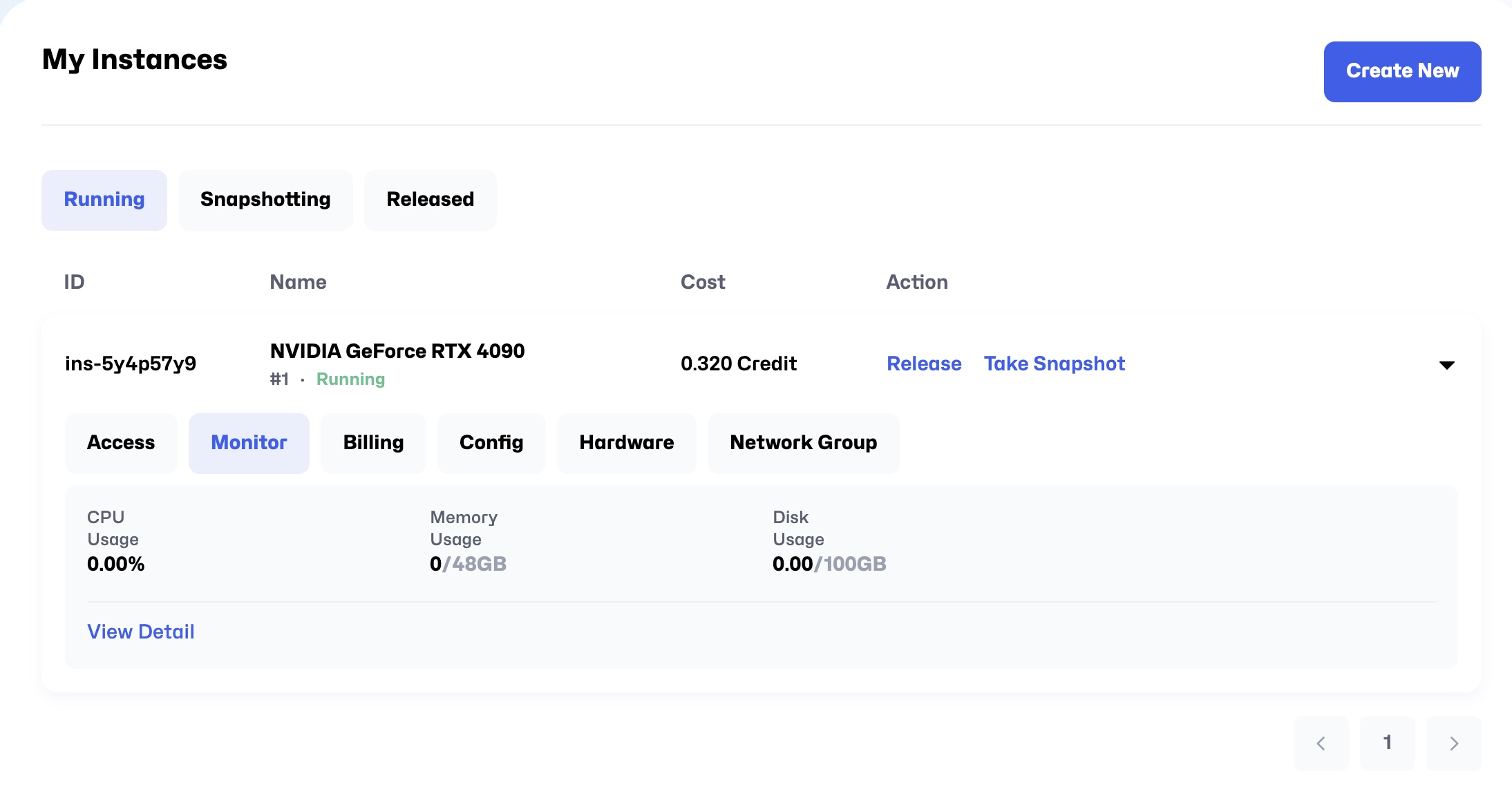
3. Billing
Displays all billing details related to the instance.
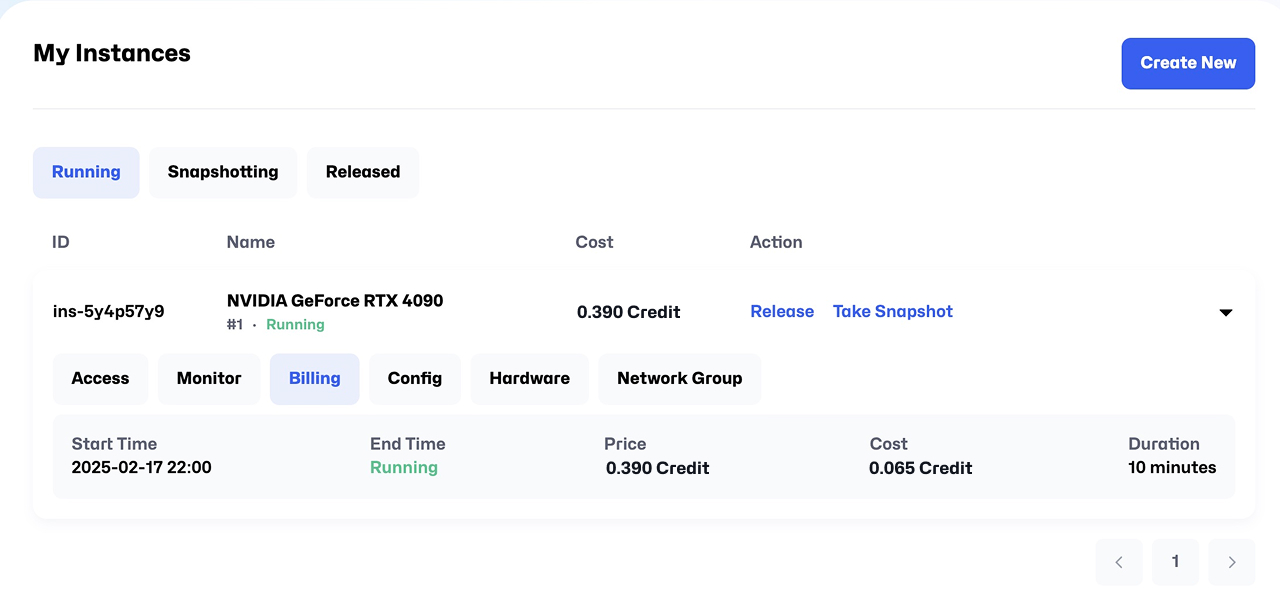
4. Config
View instance configuration, such as image-related parameter settings.
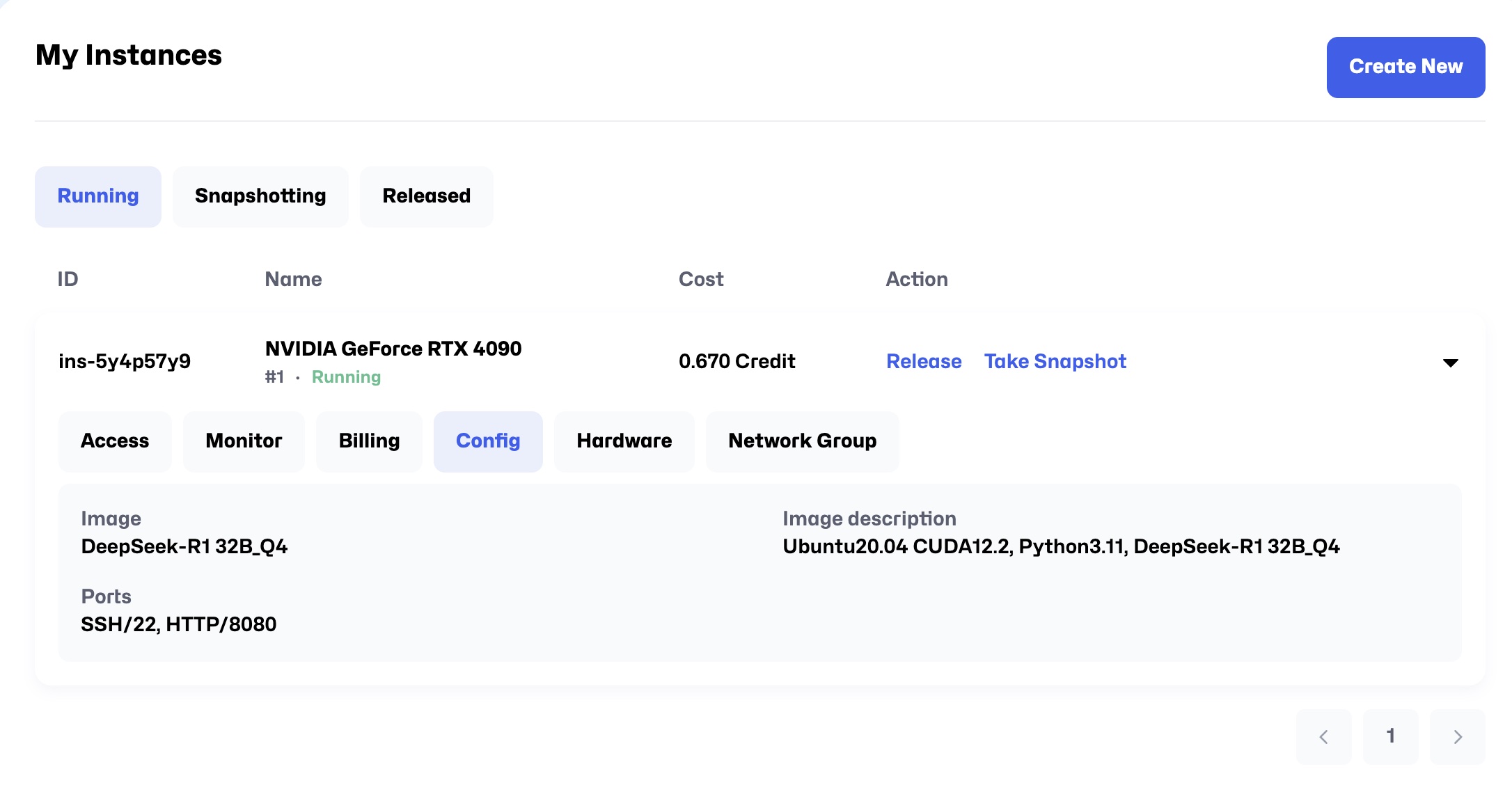
5. Hardware
Check hardware configuration of the instance, including GPU/CPU models, memory, and storage.
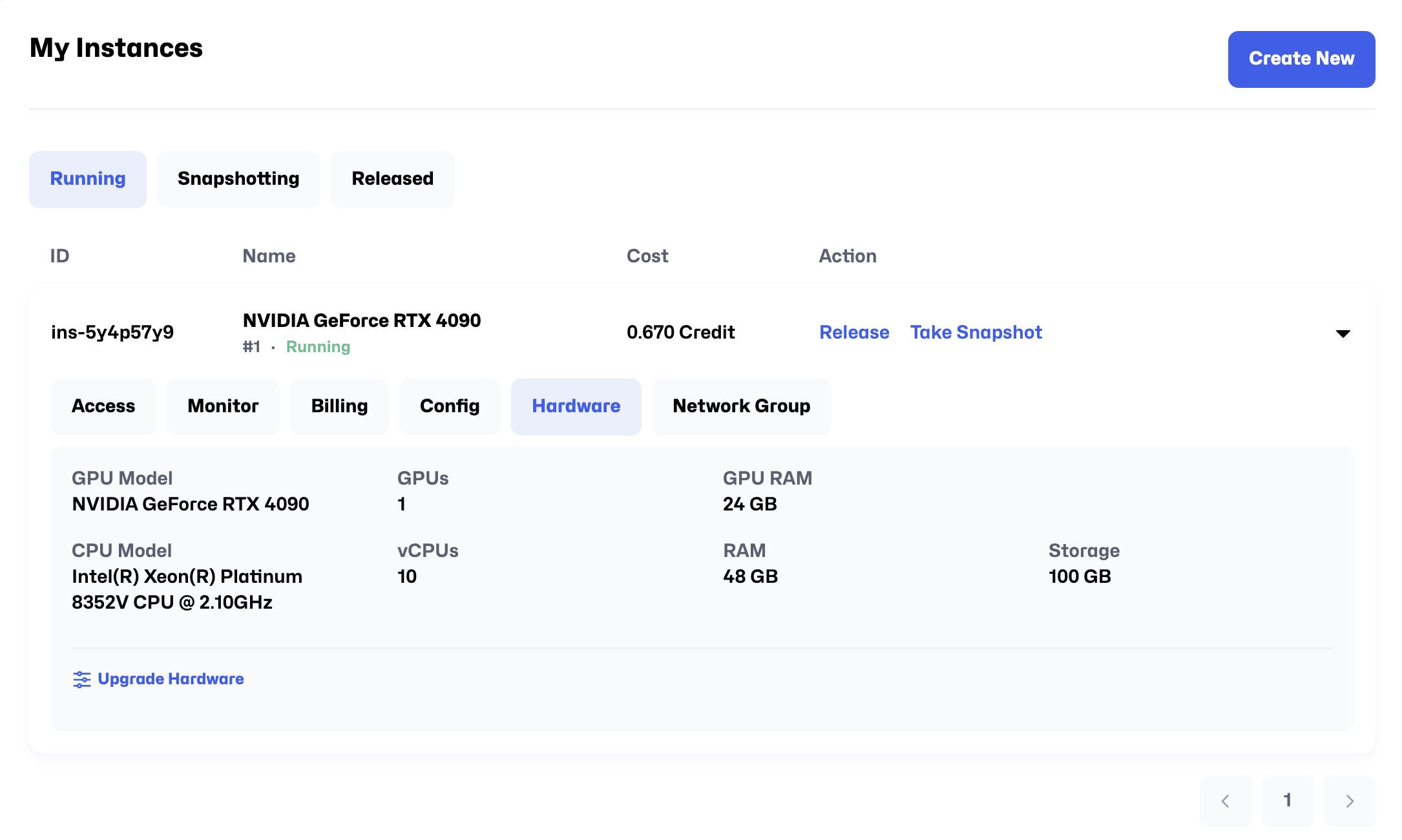
6. Network Group
View cluster network information of the instance. Glows.ai supports multi-node multi-GPU operations. You can add multiple instances into the same cluster within Mesh, enabling instances to communicate via internal IPs for more efficient collaborative computing.
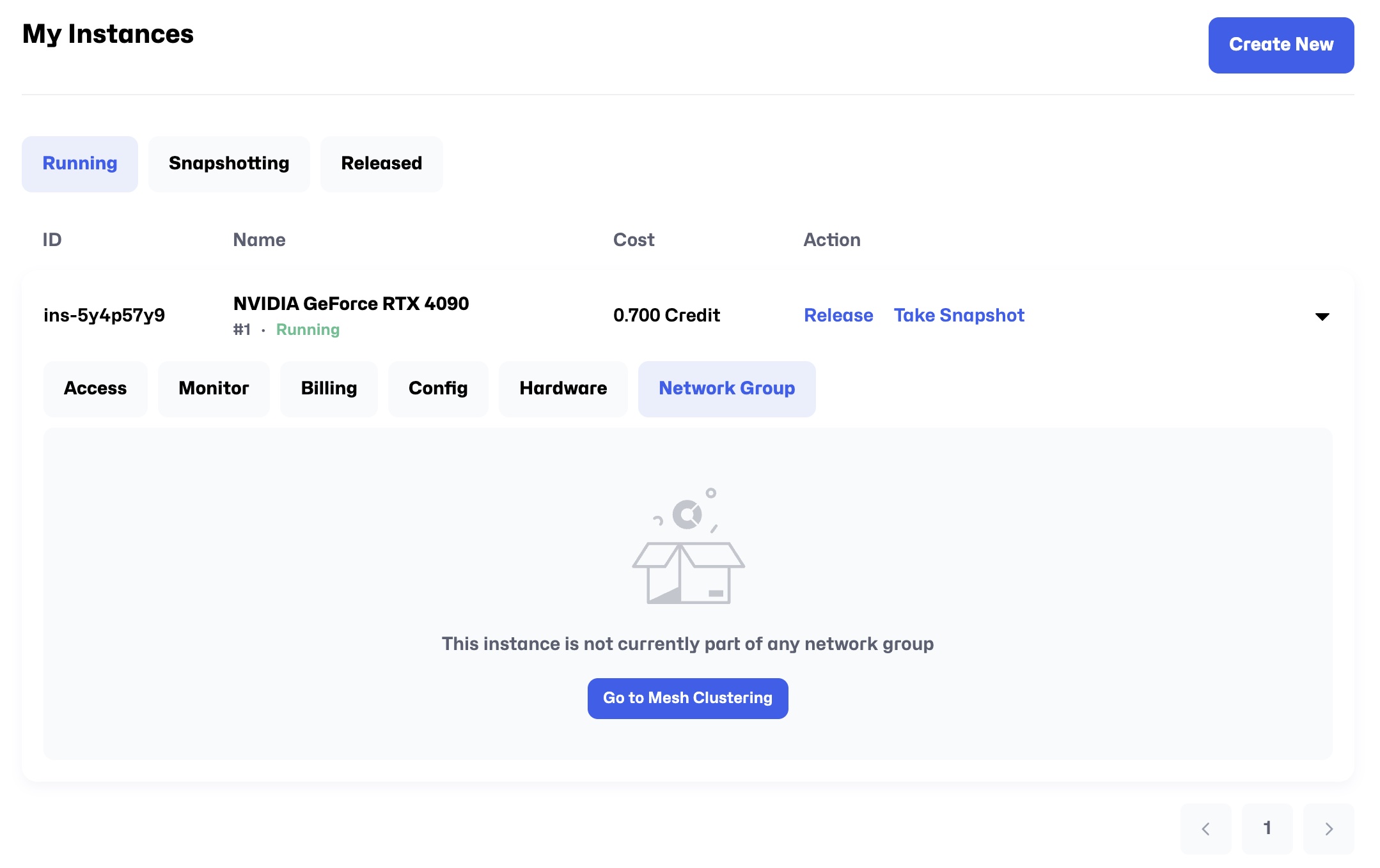
Actions Available When Instance Status is Running
In the Action column, you will find two buttons: Take Snapshot and Release.
1. Take Snapshot
-
Function: Create a snapshot of the current instance, saving all states and file changes except those in
/datadrive, including installed packages, system settings, and other directory modifications. -
Use Cases:
- When you have made significant customizations (e.g., installed Python packages, Ubuntu software) and want to save the current state for quick restoration.
- To serve as a base template for creating new instances later, avoiding repetitive setup.
Detailed Take Snapshot Procedure
- Click the
Take Snapshotbutton in the Action column to open the snapshot creation window.
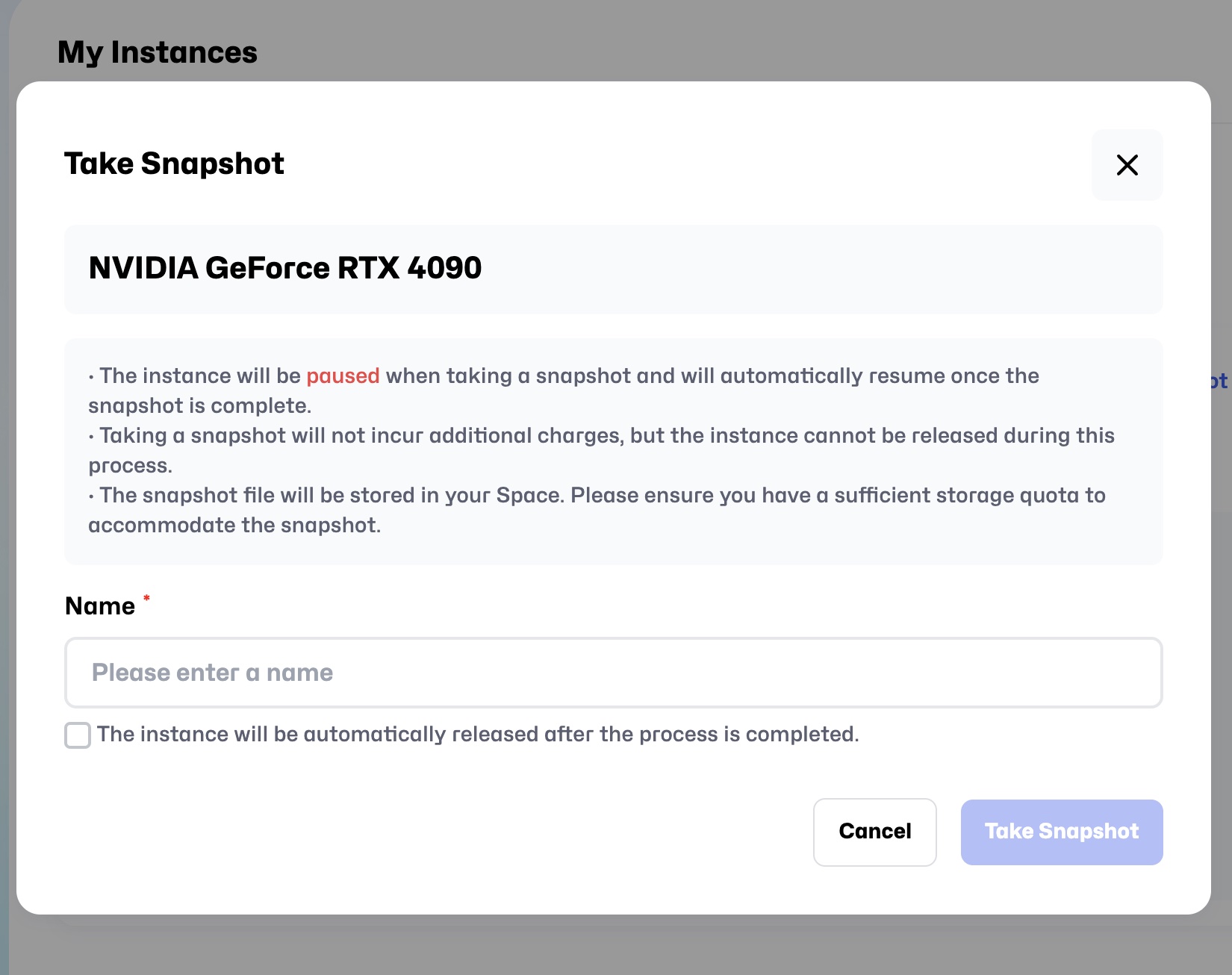
-
Fill in snapshot details:
- Name: Enter a name for the snapshot.
- Automatic release of machine after successful saving: If selected, the instance will be automatically released after snapshot creation; if not selected, the instance will automatically return to the Running state and remain available.
-
Monitor the snapshot progress:
-
During saving, the instance will show under the Snapshotting tab with status changes:
- Suspending → Paused → disappears from the list.
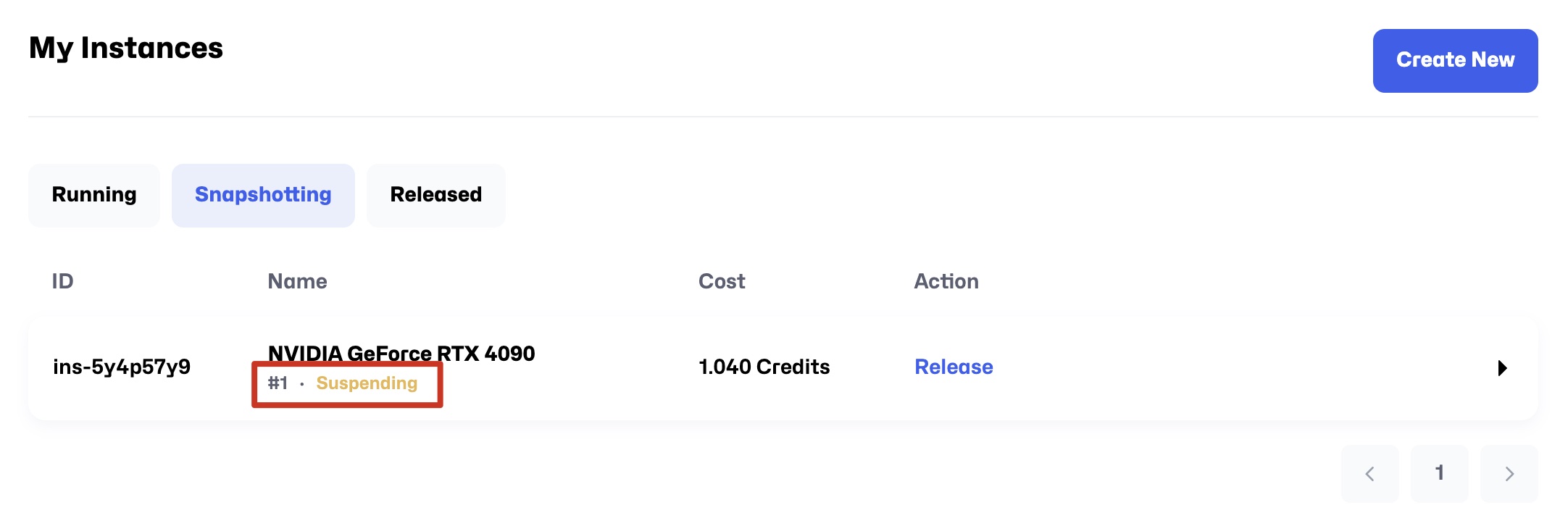
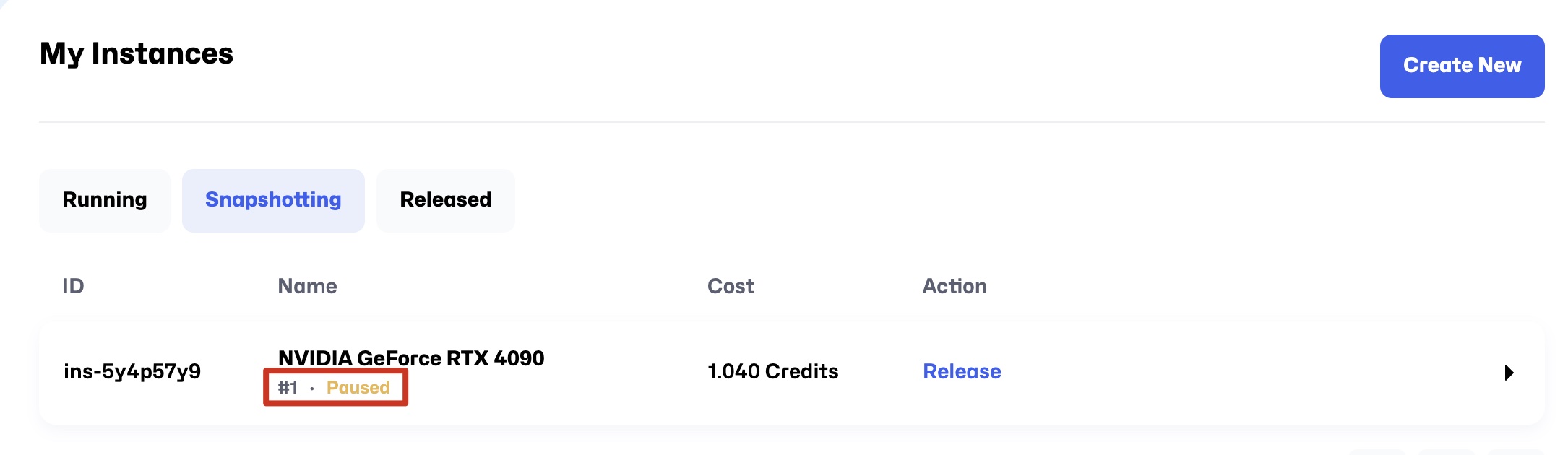
-
After saving completes, the instance will no longer appear on the My Instance page and will be stored as a snapshot viewable in the Snapshots page.
-
-
Post-snapshot effects:
- During snapshot saving, the instance is paused. After completion, it will either automatically resume or be released depending on the auto-release selection.
Notes
- The instance is temporarily unavailable during snapshot saving and can only be operated again once the connection is restored.
- Ensure you have sufficient personal storage space before creating snapshots.
2. Release
- Function: Release the instance resources and change its status to Released.
- Use Case: When you no longer need the instance, releasing it will reclaim resources and stop billing.
Detailed Release Procedure
- Click the
Releasebutton in the Action column to open a confirmation dialog.
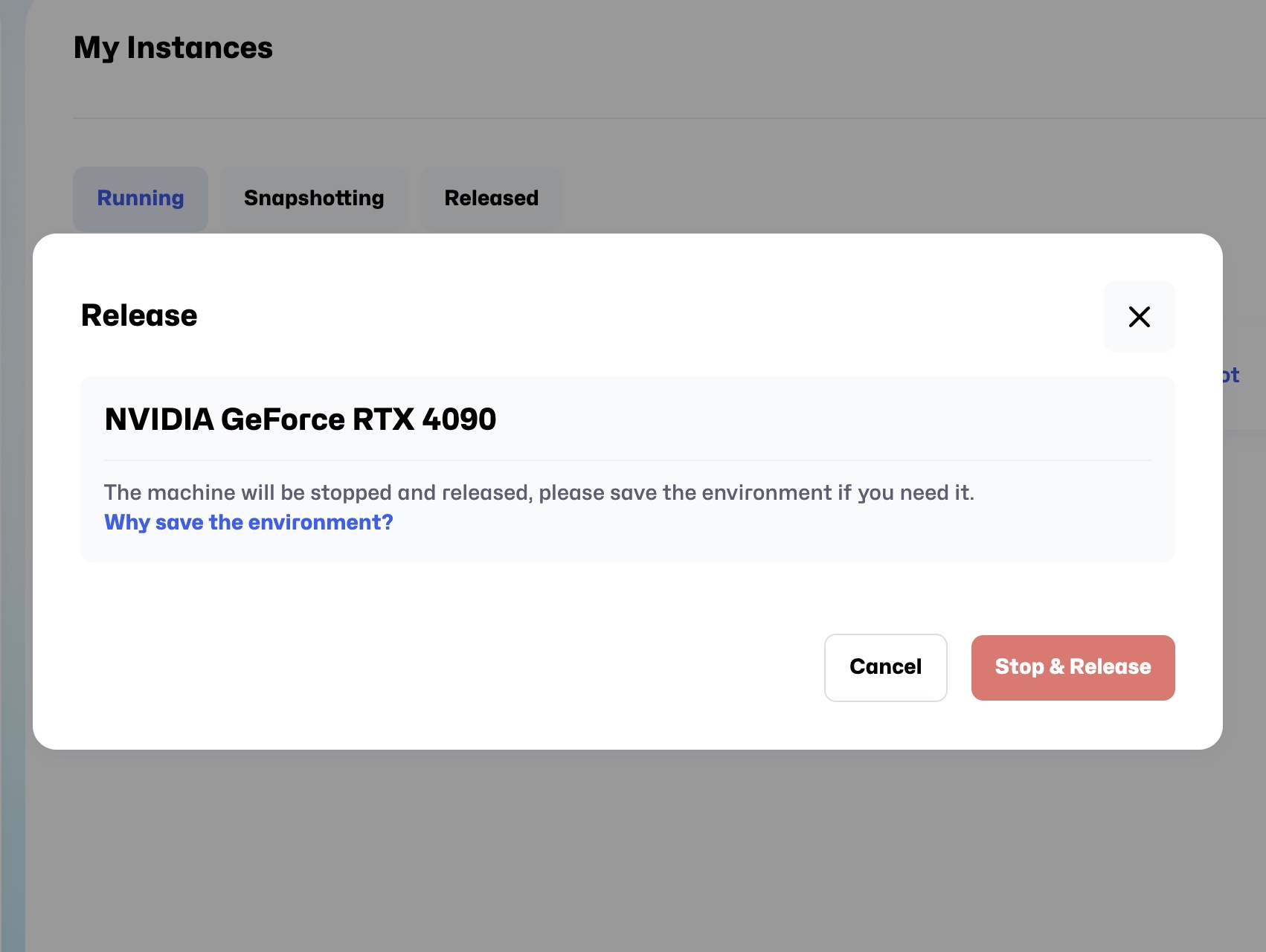
-
Confirm release:
- The system will warn about data deletion and irreversibility.
- Click
Stop & Releaseto confirm.
-
Status updates during release:
- The instance status will change to Releasing and eventually to Released.
-
How to launch a new instance from a Snapshot: Select the Snapshot when creating a new instance, then start the instance.
- After snapshot creation: If you did not select auto-release, the instance remains Running in the My Instance page; otherwise, it is automatically released.

Note: During snapshot creation, the instance is inaccessible and running programs are interrupted. It is generally recommended to create snapshots before releasing the machine after use.
Summary of Important Notes
-
Restrictions in Snapshotting and Released States:
- In these states, only the Config and Hardware tabs are accessible; other operations are disabled.
-
Recommendations for Release and Snapshots:
- Confirm if you need to retain data before releasing an instance.
- Regularly creating snapshots helps safeguard important data.
-
Impact of Operations:
- Some actions (such as snapshotting and releasing) may interrupt normal instance use; please schedule accordingly.
 Speed up your innovation with Glows.ai, Scale up your large model training
Speed up your innovation with Glows.ai, Scale up your large model training